New Features
Highlights include
- Editor can offer selected webinars in form, rather than "all current"
- Support for recurring webinars (called "sessions" in GoToWebinar)
- Honours events from multiple organizer accounts in GoToWebinar
- Optionally, allow user to multi select in dropdown
- Optionally, Display more than just the title in form dropdown (e.g. date)
- Optionally, display selected metadata of webinar(s) above form (e.g. title, description, duration, ...)
- Automatically update webinar metadata from GoToWebinar
- Caching of GoTo data - thus no wait time, no more "API calls exceeded" issues
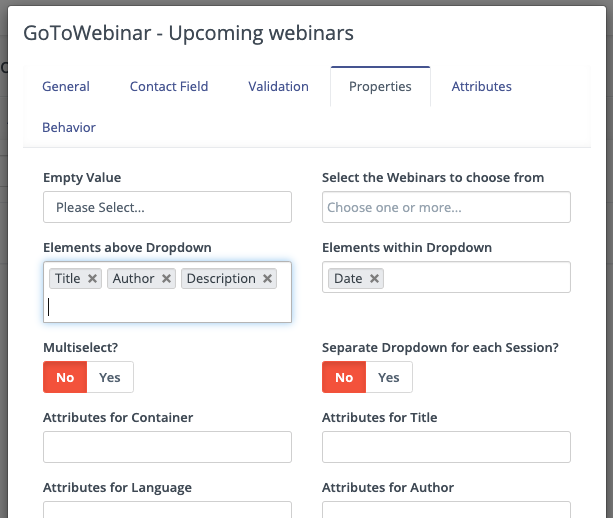
Requirements
- Mautic Version 2 (Mautic 3 support expected in 08/2020)
- Command line access
Preparations
If you have preexisting data: BACKUP now! There is curently no migration.
Verify existing status, "nothing to update" should show up. Clear cache.
cd [path-to-your-mautic]
sudo -u www-data php app/console doctrine:schema:update --force
sudo -u www-data php app/console cache:clear
This should give you "Nothing to update".
Remove the existing plugin files and save them to home directory
mv plugins/MauticCitrixBundle ~/MauticCitrixBundle.`date +%Y%m%d_%H%M%S`
Installation
Download the plugin from Github, say to you home directory, e.g. using wget, and prepare it
cd ~
wget github.com/Leuchtfeuer/mautic-goto-bundle/archive/master.zip
unzip mautic-goto-bundle-master.zip
mv mautic-goto-bundle-master MauticGoToBundle
copy plugin to the Mautic installation
cd [path-to-your-mautic]
cp -rp ~/MauticGoToBundle plugins/MauticGoToBundle
chown -R www-data:www-data plugins/MauticGoToBundle #assuming that your web server uses the "www-data" account
Create symlink (needed due to hard reference in core)
mkdir -p plugins/MauticCitrixBundle/Helper/
cd plugins/MauticCitrixBundle/Helper/
ln -s ../../MauticGoToBundle/Helper/CitrixHelper.php .
cd -
Cleanup (the hard way :)
rm -rf app/cache/*
sudo -u www-data php app/console cache:clear
sudo -u www-data php app/console doctrine:schema:update --force
In the Browser, go to "Settings" -> "Plugins" in the Mautic-Backend, klick on "Install/Update Plugins". The various "GoTo" cards appear in the Plugin list.
Open the desired plugin (e.g. GoToWebinar) and write down the "Callback URL" from the grey box
Authorization in GoTo Dev Account
- Go to https://developer.logmeininc.com/clients - using your main account in GoToWebinar (not just an organizer account!)
- From there, create a OAuth token at to use for your Mautic, using the following steps:
- The client name/description can be chosen freely
- In "Forwarding URL", enter the "Callback URL" that you wrote down above (from the Mautic Plugin settings)
- In the "Permissions" tab, give rights for the desired apps e.g. GoToMeeting/Webinar
- At the end of the process, you will receive the Client ID andClient Secret. Make sure to store the Secret to a secure place immediately, it will not be displayed to you again.
Apply Authorization
- Paste the Client ID and Client Secret into the plugin settings in Mautic
- Now click "Authorize App"
Set up Syncing
Try a first manual Sync:
cd [path-to-your-mautic] sudo -u www-data php app/console mautic:goto:sync
Finally, add Cron job for the syncing:
[cron schedule settings] www-data php [path-to-your-mautic]/app/console mautic:goto:sync
We suggest to do the sync every 15 minutes. If you sync too frequently, you may run out of API calls on the GoTo side (number of allowed API calls can be increased, though)
Using the plugin
Just like with the old plugin, you can create a form with field type "Upcoming Webinars" (or Meeting, ....) - but this is now much more powerful, see feature list above.
- You will find all the options in the "properties" tab of the form field.
- If you choose to display selected metadata of webinar(s) above form, you can also control the styling here.
All the other options are unchanged, thus see existing docs such as https://docs.mautic.org/en/plugins/citrix:
- Segment filters
- Form actions
- Campaign conditions and actions
- Contact properties
- "Join Webinar" token in emails